Importing rosters from TeamSnap into HEADCHECK
Tables can't be imported directly. Please insert an image of your table which can be found here.
Who is this for: Organization Administrators.
An integration with TeamSnap has been set up for HEADCHECK so that uploading rosters is easier and less time consuming. If the roster has already been set up in TeamSnap, it can be imported into HEADCHECK from TeamSnap using the following steps.
Steps to import your roster from TeamSnap:
- In the HEADCHECK web portal, press the “Teams” button in the main left menu.
- Ensure the team is created in HEADCHECK.
- Click the "Import" button in the top right corner beside the "Add" button.
- Note: if you do not see this button, the HEADCHECK Customer Success Team will need to turn on the ability to import rosters from TeamSnap for your organization - contact support@headcheckhealth.com .
- Open the instructions to see details on how to set up the integration in TeamSnap and get the Client ID.
- Copy and paste the Client ID from TeamSnap into the field in HEADCHECK and press the “Get Team” button.
- Select the team that you’d like to import from TeamSnap and choose the age group for the team, then press the “Next” button. The age group determines email requirements.
- For age 13 and under, guardian email addresses are required.
- For ages 14 to 18, guardian email addresses and athlete email addresses are both optional.
- For adult teams, no guardian email address field will be displayed, but an optional athlete email address field will be displayed.
- Note: when the roster import is complete, new guardians will be sent an invitation to create an account on HEADCHECK, while guardians with an existing HEADCHECK account will have their account linked to their child’s profile with their new team. Similarly, new athletes over 13 years old with email addresses filled out will be sent an invitation to create a HEADCHECK account.
- The “Map Teams” section will appear. Select the team in HEADCHECK that athletes should be added to, then press the “Choose Athletes” button.
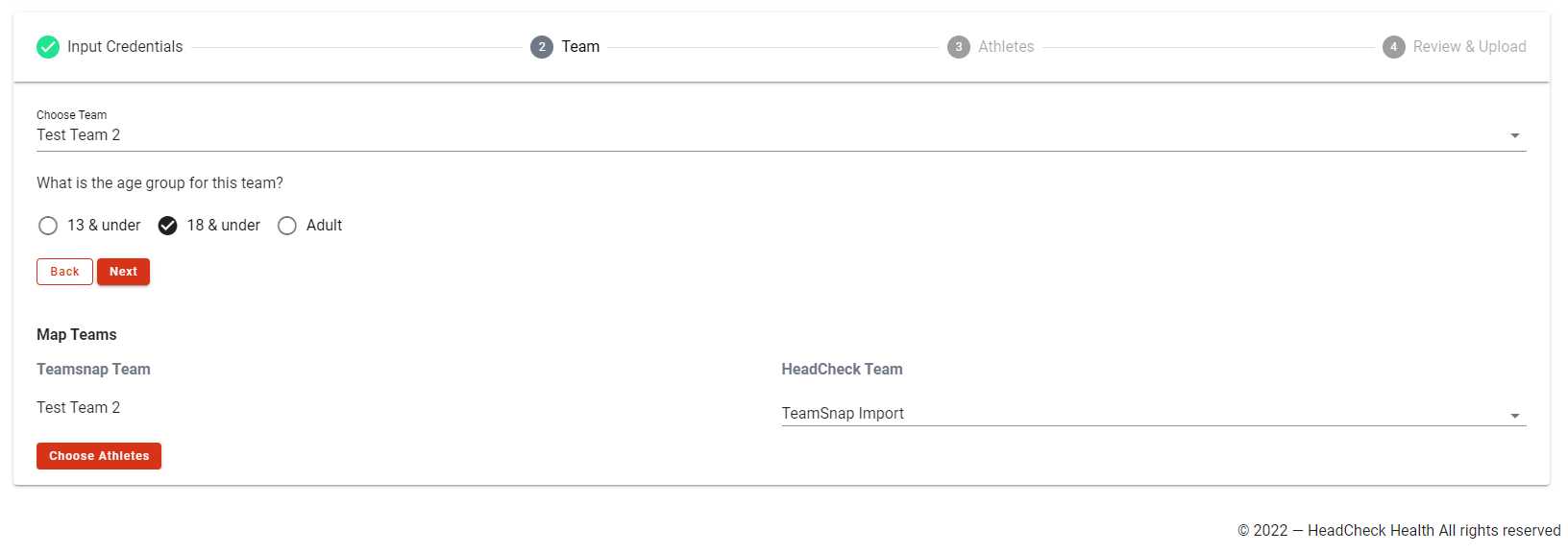
- Select the athletes that you’d like to import from TeamSnap into HEADCHECK by using the checkmarks on the left side of the page. Enter missing information if needed.
- Note: email addresses from TeamSnap may not appear in HEADCHECK depending on the settings selected in TeamSnap.
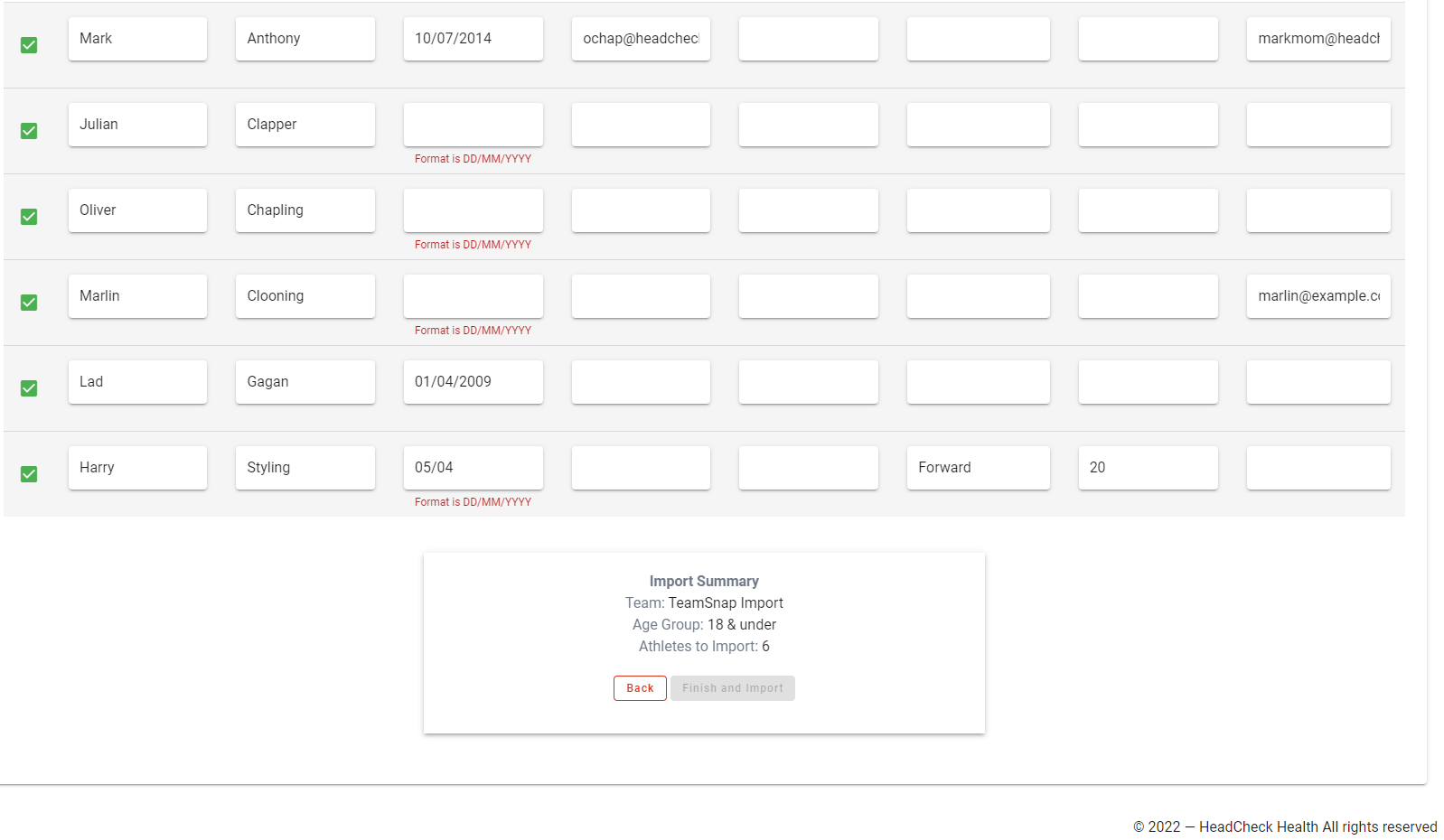
- Note: email addresses from TeamSnap may not appear in HEADCHECK depending on the settings selected in TeamSnap.
- Once all the required information has been filled in, the “Finish and Import” button will activate. Press this button.
- A green success message will appear at the top of the page and at the bottom of the page, an import summary will appear with a “Back to Teams” button so that you can import other team rosters if needed.
Returning athletes:
As always, athletes who already had HEADCHECK profiles with previous teams and seasons will be flagged to the HEADCHECK Customer Success team. HEADCHECK will link the profiles so that you can see your athletes’ test history from previous teams and seasons on HEADCHECK, but there may be a delay so don't worry if you don't see the returning athletes' history straight away.
